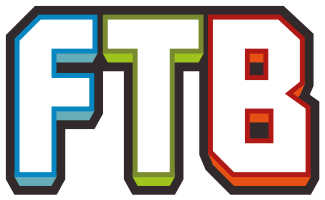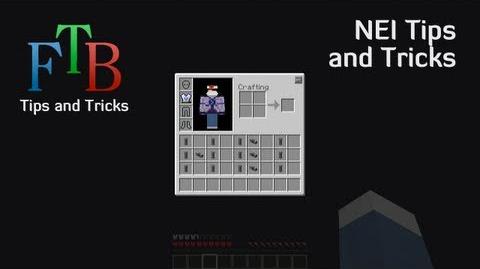(→Known Bugs: i got CodeChickenCore-1.7.2 and NEI but it crashing when i open the world or sever pls help) Tag: Visual edit |
K6ka (Message Wall | contribs) (Please don't ask questions in articles. Thanks.) |
||
| Line 23: | Line 23: | ||
* '''Crash''': When in creative mode, have Inventory open and press 'P', the game will crash. This also happens even in normal game mode if you have the [[Tinker's Construct]] special Inventory Tab open. |
* '''Crash''': When in creative mode, have Inventory open and press 'P', the game will crash. This also happens even in normal game mode if you have the [[Tinker's Construct]] special Inventory Tab open. |
||
''Known fixes:'' '''NONE'''. Don't use the potion part (don't press 'P') of NEI for now. |
''Known fixes:'' '''NONE'''. Don't use the potion part (don't press 'P') of NEI for now. |
||
| − | |||
| − | i got CodeChickenCore-1.7.2 and NEI but it crashing when i open the world or sever pls help |
||
== Features== |
== Features== |
||
Revision as of 18:38, 21 December 2014
Not Enough Items (or NEI for short) is a core utility mod and a successor to both Too Many Items and Recipe Book. It appears in-game whenever the players Inventory or other GUI that contains an inventory is opened, and allows a player to view crafting recipes and usages of the majority of the items in the FTB Modpacks. The GUI of the mod can be quickly enabled and disabled with the "O" key by default.
Known Bugs
- Item Deletion: Opening the NEI options from a crafting table, then going to the Shortcuts Help screen ("?" button), then pressing escape, will clear out of NEI and not return you to the crafting table screen, and all of the items that had been placed on the crafting table will be destroyed.
- In 1.5.2 packs, both light and chunk overlays (F7 and F9) displayed high in the sky.
Known fixes: Set your graphics to Fast when you want to display the Overlays correctly. In the MPS config set both Use Pixel Shaders and Use Vertex Shaders to false.
- Crash: When in creative mode, have Inventory open and press 'P', the game will crash. This also happens even in normal game mode if you have the Tinker's Construct special Inventory Tab open.
Known fixes: NONE. Don't use the potion part (don't press 'P') of NEI for now.
Features
At any time, closing the NEI's pop-up box can be done with ESC key or Inventory Key.
Recipe view
Recipe view shows all the ways to craft that item, be it with a Crafting Bench, Furnace, Brewing Stand or other custom crafting Inventory. When a recipe can be made using multiple types of the same item, the ingredients will cycle through the available subtypes. For example, wool will change its color and ores will show other variations of the same ore by using Forge' Ore Dictionary. Pressing the Recipe key ("R" key by default) when hovering over any item will bring up recipes that include that item. Using the bottom arrows of the pop-up box will cycle through available recipes. To change between different methods of obtaining that item (e.g. Smelting, crafting, rolling machine, blast furnace,...), click the top arrows of the pop-up box. The player can go back to the last recipe using back key ("BACKSPACE" by default).
Usage View
Similarly, if a player presses the usage key ("U" key by default) while hovering over an item (or Right-clicking on the item if not in the Cheat mode), NEI will show the item's usage (what crafting recipes it is used in). This function works in generally the same way as the recipe view.
Item Search Box
The Item Search Box is the black bordered rectangle at the bottom of the NEI screen. Only items that contain the text in the Item Search field will be shown in the Item Pane (the grid on the right side of the NEI screen). The search box must be first clicked on to start typing. Right-clicking on the search box will clear it instantly and allow typing. Input is not case sensitive. Any search terms will be saved and loaded when player restart Minecraft. If the search box is double-clicked, it will turn yellow and highlight items on the screen that fit the search typed inside the box. To turn this off and return to non-highlighting mode, simply double-click the search box again.
Item Subsets
The Item Subsets radio button on the top of the NEI screen is a dropdown menu containing many different grouped sets of items. Clicking on a set will show all the items it contains and right clicking will hide them all. Double clicking on a set will show only the items of that set. Shift-clicking on a set will type @setname into the search bar which will make the Item Pane show only items in that set.
Enchantment Selector
By pressing the Enchantment key ("X" key by default) you can bring up the enchantment selector GUI. It allows the player to put an item in the slot and select the enchantments and level that could be applied from an enchantment table. The enchantment level can go up to a maximum of X (ten). Clicking on an enchantment toggles it on and off. The normal multiple enchantment conflict rules apply so you can't have fortune and silk touch together. Unfortunately due to space limitations some names have had to be shortened, Projectile to Proj, Protection to Protect, Bane of Arthropods to Arthropods. Enchantment names will only be shortened if there is not enough space.
Cheat and Creative Modes
By selecting the Creative mode in the NEI settings, the player gains control over more in-game functions and complete damage immunity. With the Cheat mode, the player gains unlimited resources by clicking on the items in Item Pane. NOTE: on SMP servers this will be valid only for the player and not the entire server. Added functions are described below.
Trash
When trash mode is enabled any item clicked on will be deleted. Holding "SHIFT" and clicking on any item will delete all items of that type. All operations apply both to the player's personal inventory and any inventory it is opened (e.g. a chest).
Creative
Clicking on the C button will toggle creative mode.
Rain
Toggles rain on or off.
Magnet
When magnet mode is enabled any items within a reasonable distance will pick themselves up and fly towards the player. Items won't be attracted if they can't fit in the player's inventory.
Utility Buttons
The 4 buttons with the sun and the moon are time set buttons. They will set the time to Dawn, Noon, Dusk and Midnight when clicked. These will only advance time forward to not break machines relying on world time. So if a player clicks the day button multiple times it will keep advancing days.
The heart button will heal the player, fill the hunger bar and stop them burning if on fire.
Save States
There are 7 save states capable of saving your entire inventory and armor. Left clicking an empty slot to save current Inventory. Left clicking a saved slot to use it. Right clicking on a state will let the player rename it. The x button next to loaded states will clear them. Save states are a global feature that can be transferred between worlds and even servers.
Lesser Known Features
- Left click a question mark to show an overlay of the recipe on the GUI.
- Shift-left click the question mark in a Crafting GUI, and NEI will auto-fill the GUI with the recipe using whatever items are in your inventory.
- Using F7 (default) while in game causes red lines to appear on the ground. These show positions where the light level is low enough that mobs can spawn.
- The Mod subset includes subsets of all mod items sorted by mod.
- The Creative tabs subset has each creative mode tab in its own subset. (Functionally similar to the Mod subset, but has subsets of vanilla items, extra subsets for some mods, and lacks some mod subsets.)
- If the item switching in recipes starts giving you a headache, hold shift to stop it. (Item switching meaning the recipe changing once every second with a different type of wood/dye/ore/circuit-chipset-gate.
- In the NEI options menu, you can enable highlight tips to see the name of whatever block your crosshair is pointing at.
- Right click the output while crafting to pick up as many of the result as you can. (It's like shift clicking, but limited to a stack, and you pick up what you craft instead of having it go straight into your inventory.)
- Hold Q and click on an item in an inventory to drop the item on the floor. (Inventory tweaks has the same action bound to the same shortcut.)
- Scroll up while hovering over an item in an inventory to effectively shift click one item at a time. (This is so much more amazing than it sounds, and it only gets better.)
- Scroll down while hovering over an item in an inventory to fill it with an item from another inventory. (If you have planks in your inventory but need a couple more, just open a chest with planks, hover over the planks in your inventory, and scroll down! Fumbling with left and right clicks is for noobs!)
- When you place an item into an inventory, hold shift to move all items of the same type to that inventory. (I.e. left click to pick up an item, start holding shift, left click to place item into another inventory. All of that type of item from the first inventory will move into the second one. This doesn't work if you place the item in the same inventory that you took it out of. Inventory Tweaks has a similar function that works better.
- You can use Regular Expressions in the NEI search.
- Under NEI options>NEIPlugins options>Tooltip options, you can enable or disable the fuel tooltips.
- Press page up/down (can be rebound) or use the scroll wheel if you're tired of clicking the Next and Previous buttons on the item panel. (The scrolling only works if your cursor is over the item panel.)
- In any sort of crafting GUI (including machines), you can left click the arrow/progress bar from the input to the output to view all recipes that use that type of crafting.